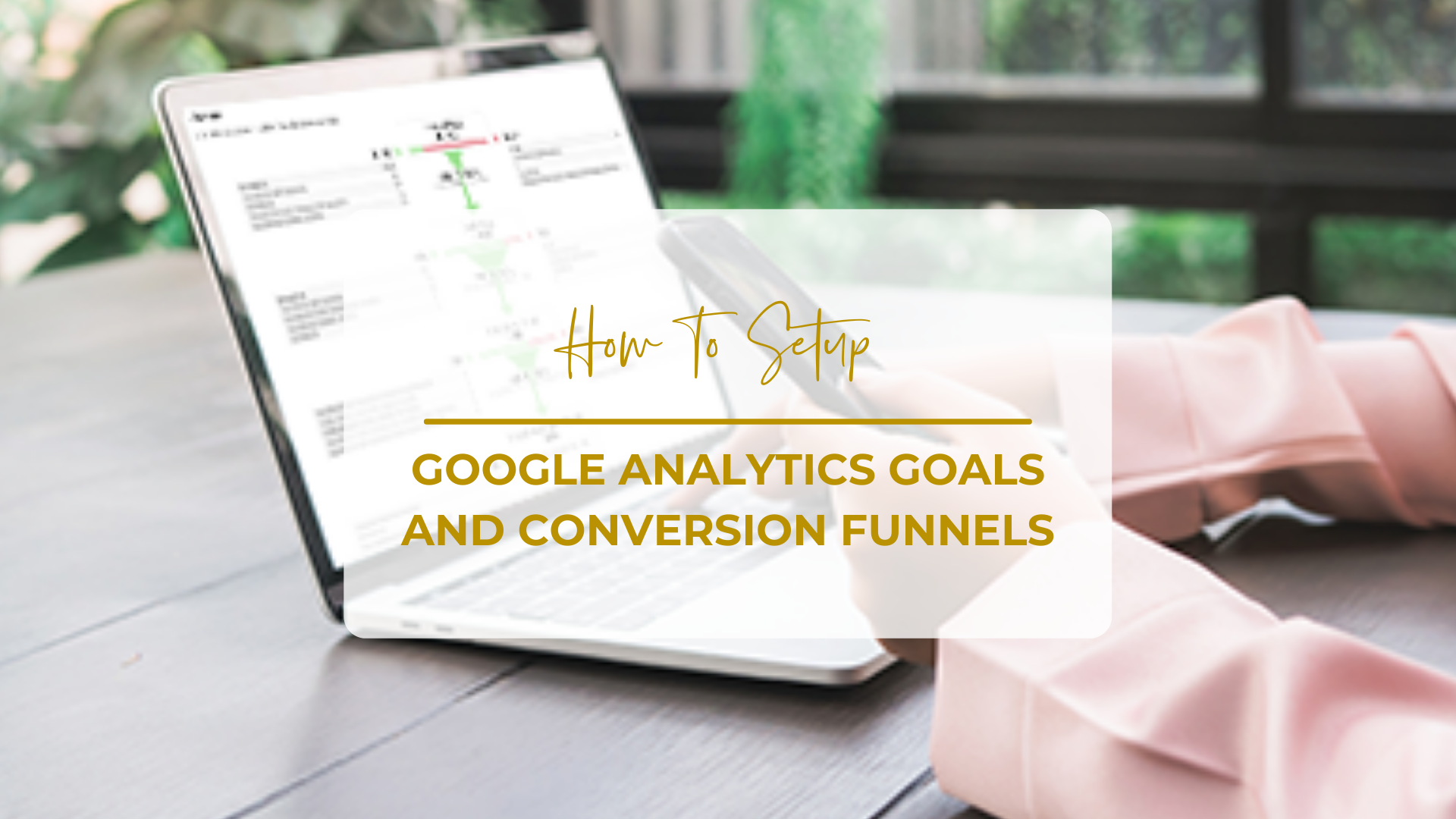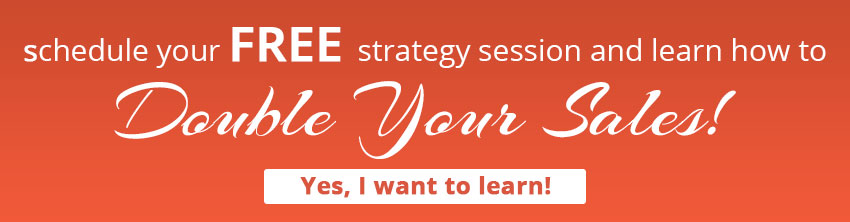Whether your online goal is to generate sales or it is to get signups for an offer, a visitor must take certain steps in order to complete your goal. These steps are generally known as a sales funnel or a conversion funnel.
Google Analytics is a great tool which allows you to set up a goal in a sales funnel. Once setup, you can track visitors successfully completing these steps or dropping out of your sales funnel. You can also find out where people are leaving your sales funnel and correct any possible issues on those steps.
In this blog post, we are pulling back the curtains and sharing the conversion funnel wizardry that Google Analytics has to offer. It’s actually not as complex as you might think, albeit you can certainly make it as complicated as you’d like.
Let’s get started.
First, log into your Google Analytics account to start setting up the goal and funnel.
Once logged in, click on the Admin tab at the top and from there, click on Goals as highlighted in the screenshot below:

Click on + New Goal goal button as seen in the screenshot below:

Note: Google Analytics allows you a maximum of 20 goals, and once you add them, you cannot delete a goal.
Once you click on the create + New Goal button, the next screen will show you a three step process to setup the goal:
- Goal setup
- Goal description
- Goal details
1) Goal Setup
Choose the appropriate goal type from the list or you can also setup a custom goal type. In this example, we are using Checkout Complete as our goal type. However, as you can see on the screenshot below, there is a large selection of many different types of goals that can be applied to pretty much any business and business structure.
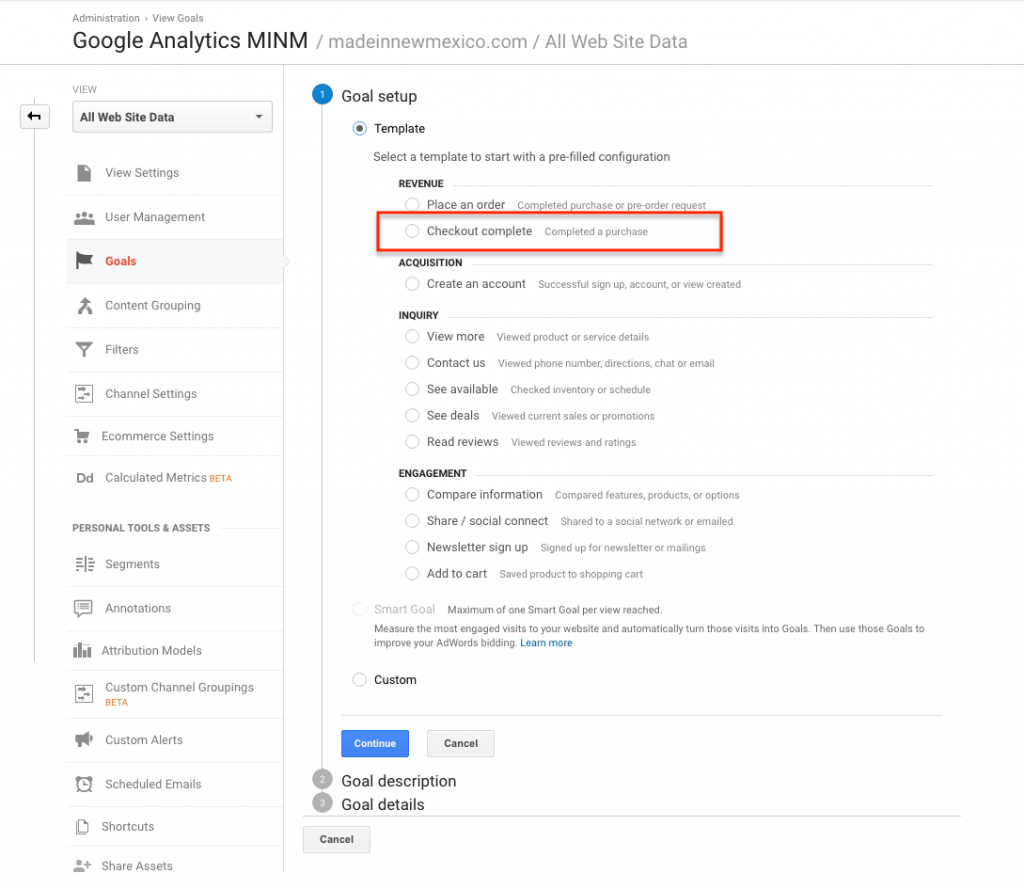
2) Goal Description
Enter the name of your goal and choose your goal completion type. Goal Completion Type means how you want to denote your goal in your funnel structure.
Here we will select Destination as our goal completion type which means we will track a goal conversion if a visitor lands on a specific page.
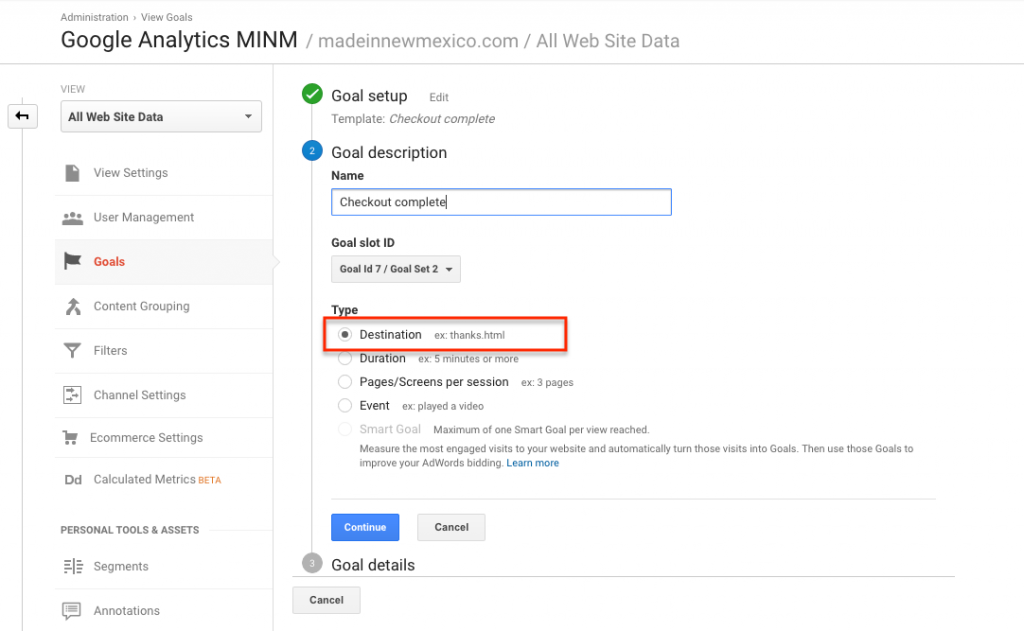
3) Goal Details
Destination
Enter the full url of the final page of your sales funnel. This is typically the ‘thank you’ or a ‘success’ page of a transaction on your website.
I entered – https://www.madeinnewmexico.com/checkout/xxxxxx/xxxxxx/ which is the final success page of a transaction in our Magento store.
Then set the Funnel button to On. This is important, so don’t miss this step!
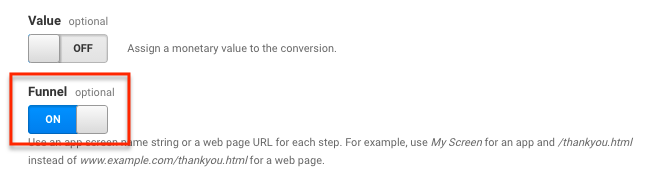
Funnel Steps
Once you set Funnel to On, you will see additional options to enter steps in your sales funnel as shown in the below screenshot:
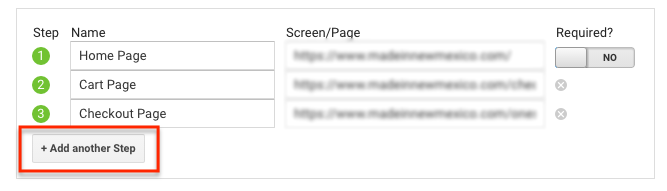
Enter each step of your sales funnel one by one until complete. Enter the name of the step and the full url of your page as it is shown in the screen/page text box above.
In the first step, you will see one additional option for Required? Yes or No. If set to Required – Yes, it means that it is the only way to enter your sales funnel.
In an eCommerce website, a visitor can also directly land on a category or product page and we want those to also be counted, so we will set this to No.
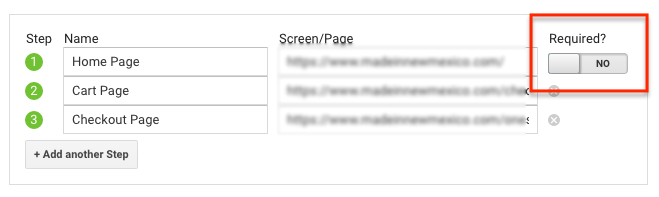
Verify this Goal
Google Analytics allows you to verify a goal based on the past 7 days data. Click on the Verify this Goal link and it will show you something like this:

Once you have completed and verified the goal, click on the Save button to save this goal within your conversion funnel. Overall, it should all look like the image below.
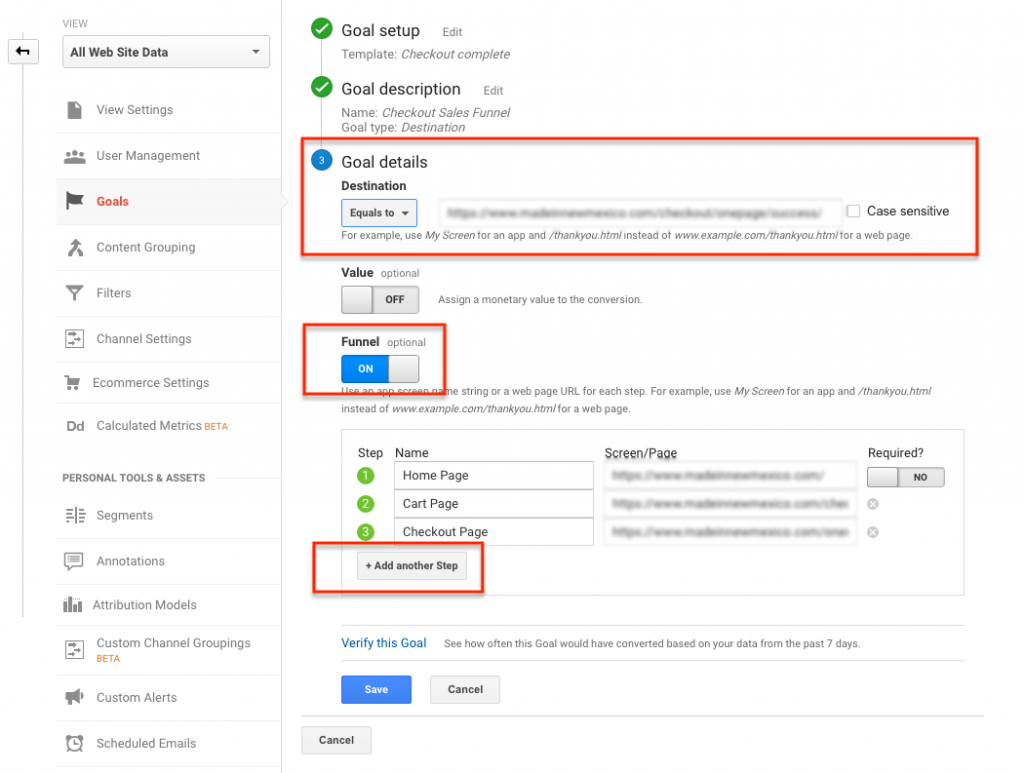
Google Analytics will now start recording all of your sales funnel data!
Funnel Visualization
Log back into Google Analytics a few days later to see what has been recorded. To check the Funnel Visualization, click on Conversions > Goals > Funnel Visualization from the left panel navigation of your Google Analytics account.
Once you navigate to the correct page, you need to choose your goal. If you have multiple goals set up, you need to select one from the dropdown menu to see your Funnel Visualization.
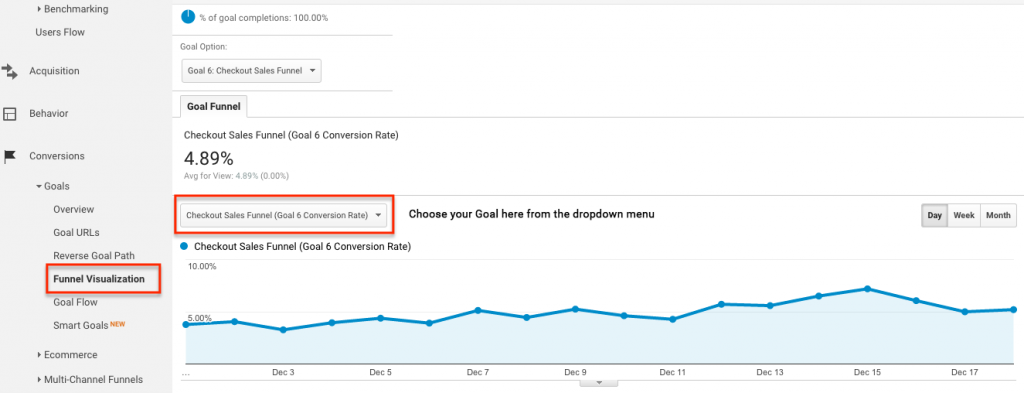
At this point you should see your Sales Funnel that will look similar to this:
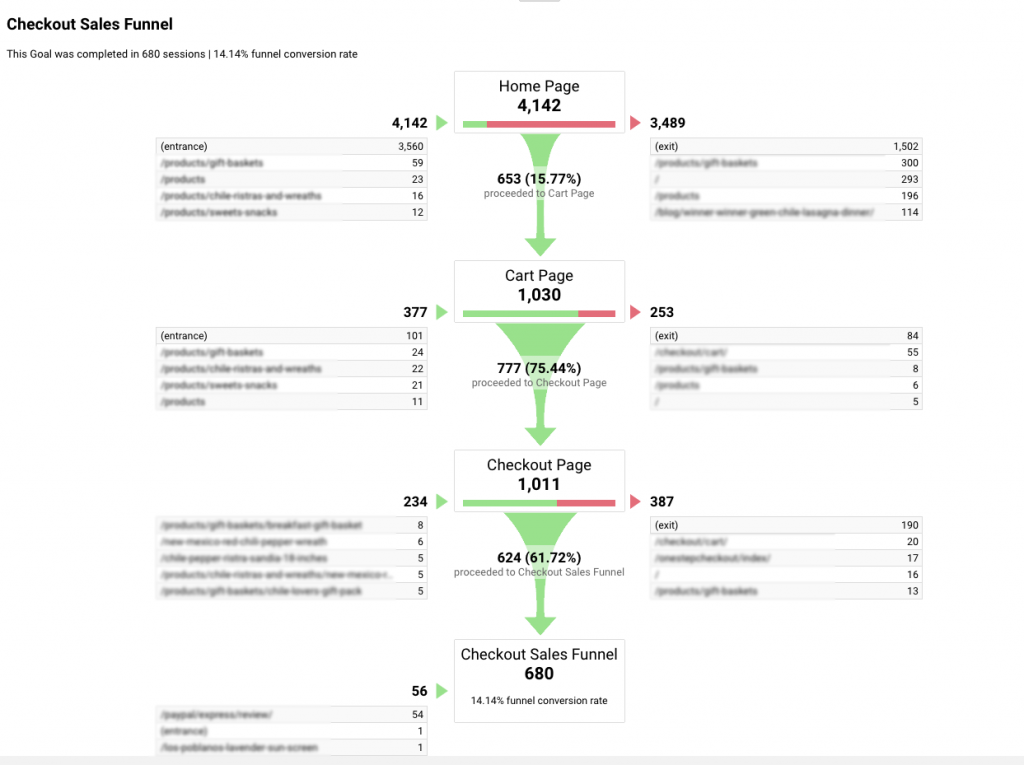
There you have it! You are now able to set up Google Analytics goals and conversion funnels. Use this information to gain visibility into your sales funnel to monitor, analyze, and ultimately, optimize your it.
We’d love to hear what questions or successes you are having with Google Analytics goals and conversion funnels. Please leave a comment below and don’t forget to share this post with your colleagues and friends if you found it helpful!
If you require any assistance with eCommerce optimization, please view our website at Kinga Dow.
For any technical aspects of setting up your Google Analytics conversion metrics, please visit Axis Web Art.
Kinga Dow and Axis Web Art have been working together on developing successful eCommerce projects for many years and are happy to share their knowledge with everyone interested.
Read More of Our Posts
-
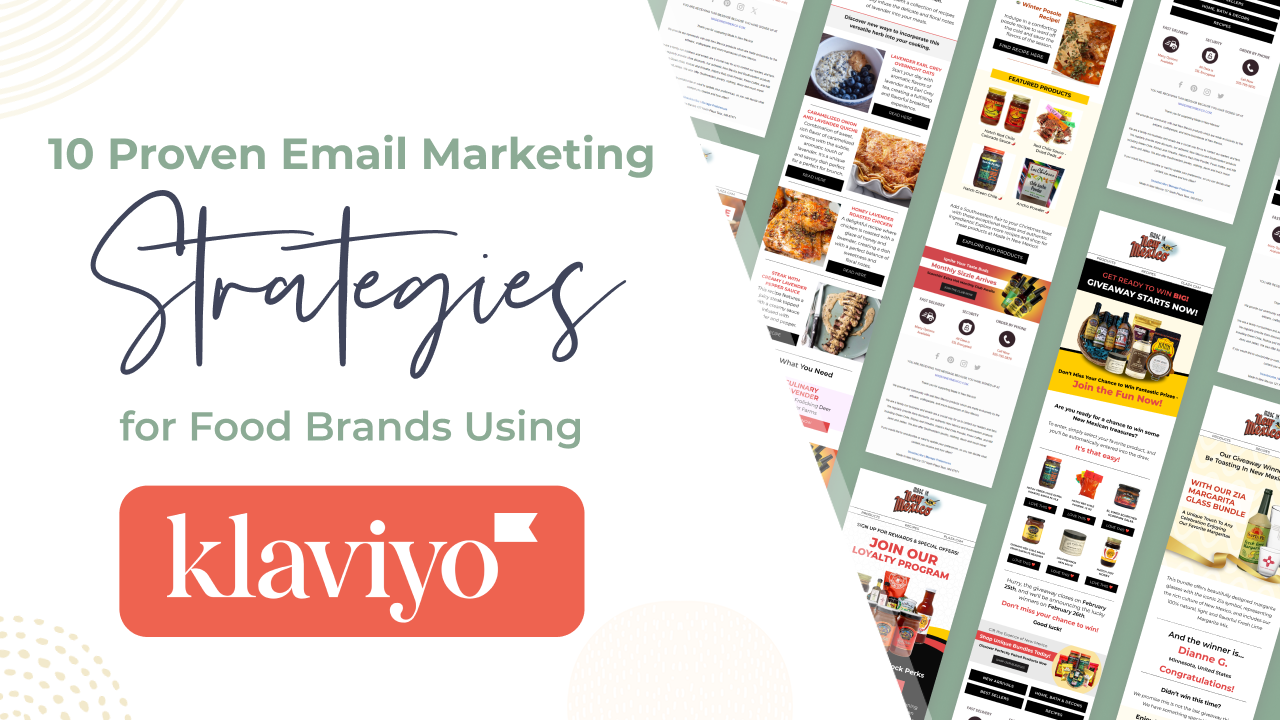
Boosting Your Food Brand’s Success with Advanced Email Marketing Strategies Using Klaviyo
June 25, 2024In the competitive world of eCommerce, particularly within the food industry, effective email marketing can...
-
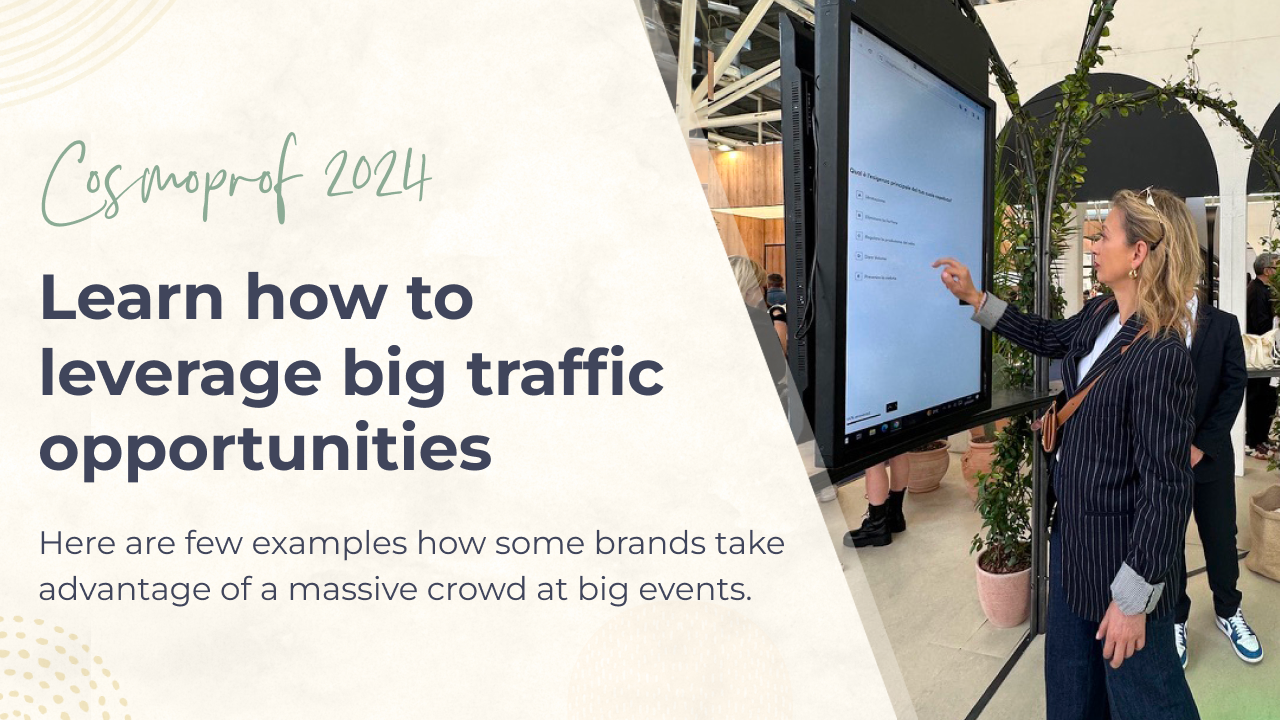
Strategies for Capitalizing on Traffic and Growth: Gamification, Social Engagement and Email Acquisition
April 4, 2024INTRODUCTION I’m back after a great week at Cosmoprof, Bologna. I’m ready to dissect all...
-
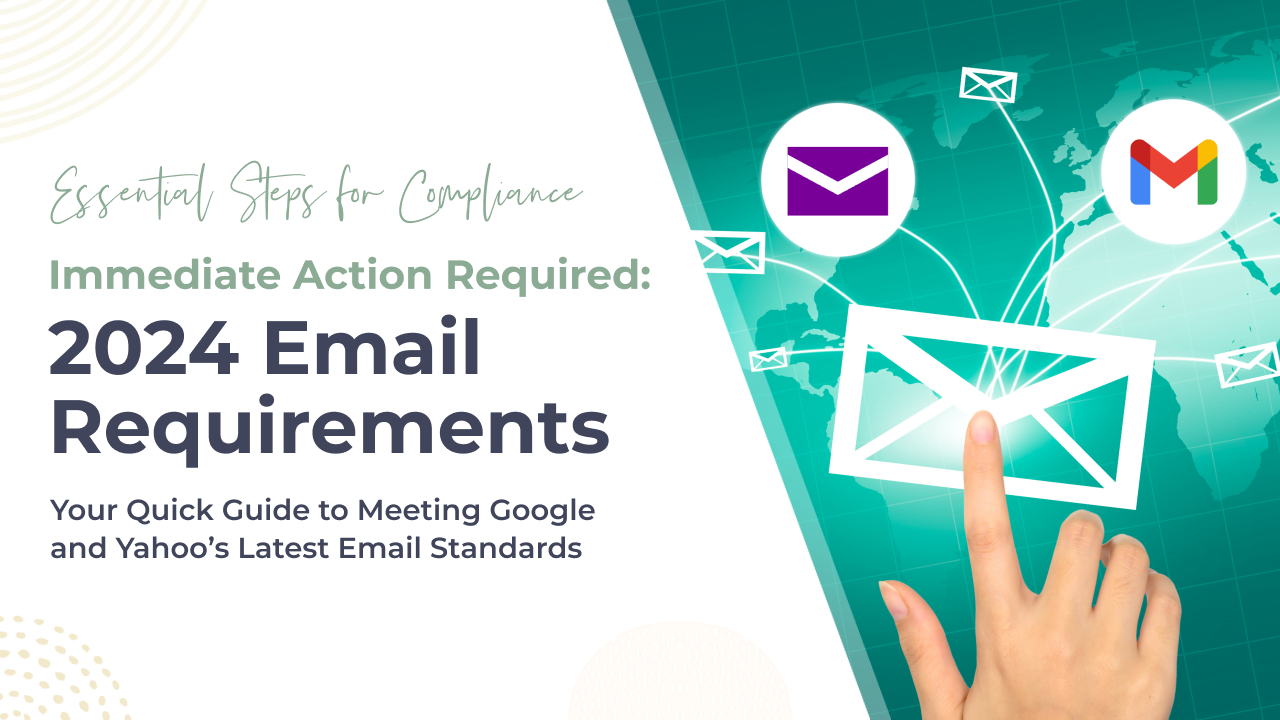
Act Now: Navigating Google and Yahoo’s Urgent Sender Requirements for 2024
January 30, 2024Introduction to New Email Marketing Compliance Standards In the digital marketing realm, delivering emails that...
-
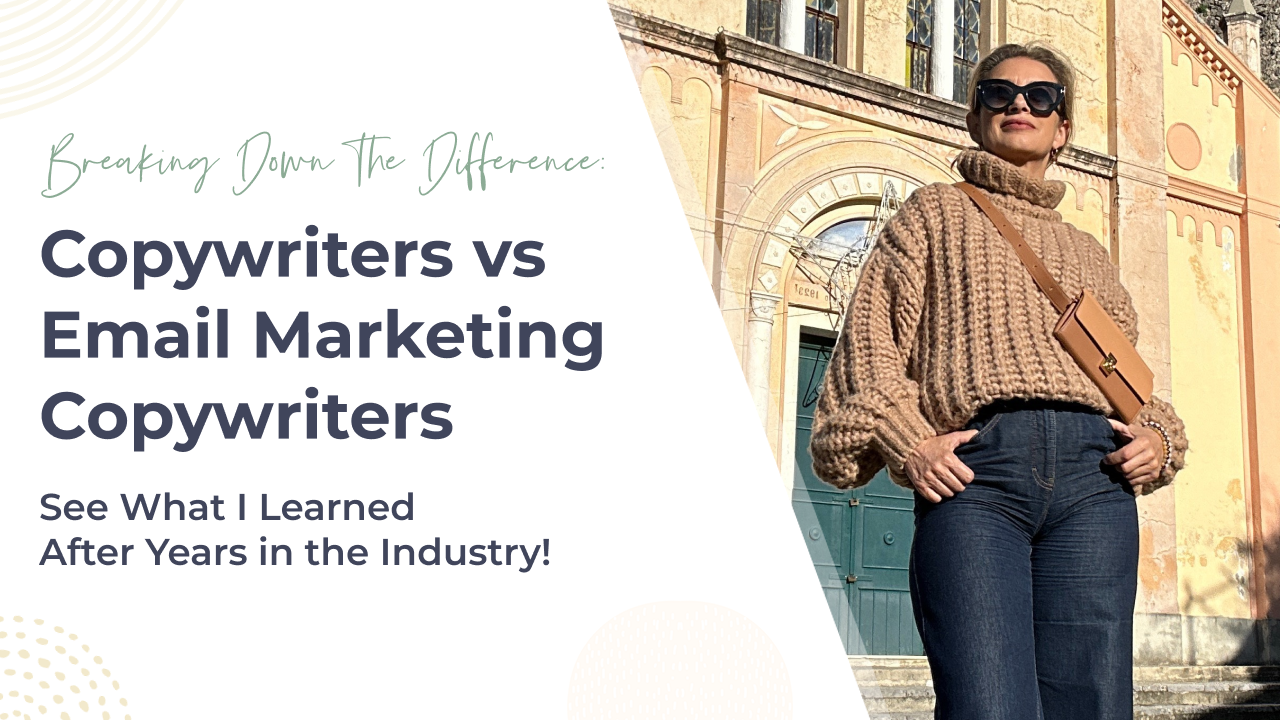
The Crucial Difference Between Copywriters and Email Marketing Copywriters
January 30, 2024Introduction: In the ever-evolving landscape of digital marketing, the role of copywriters has diversified, with...
-
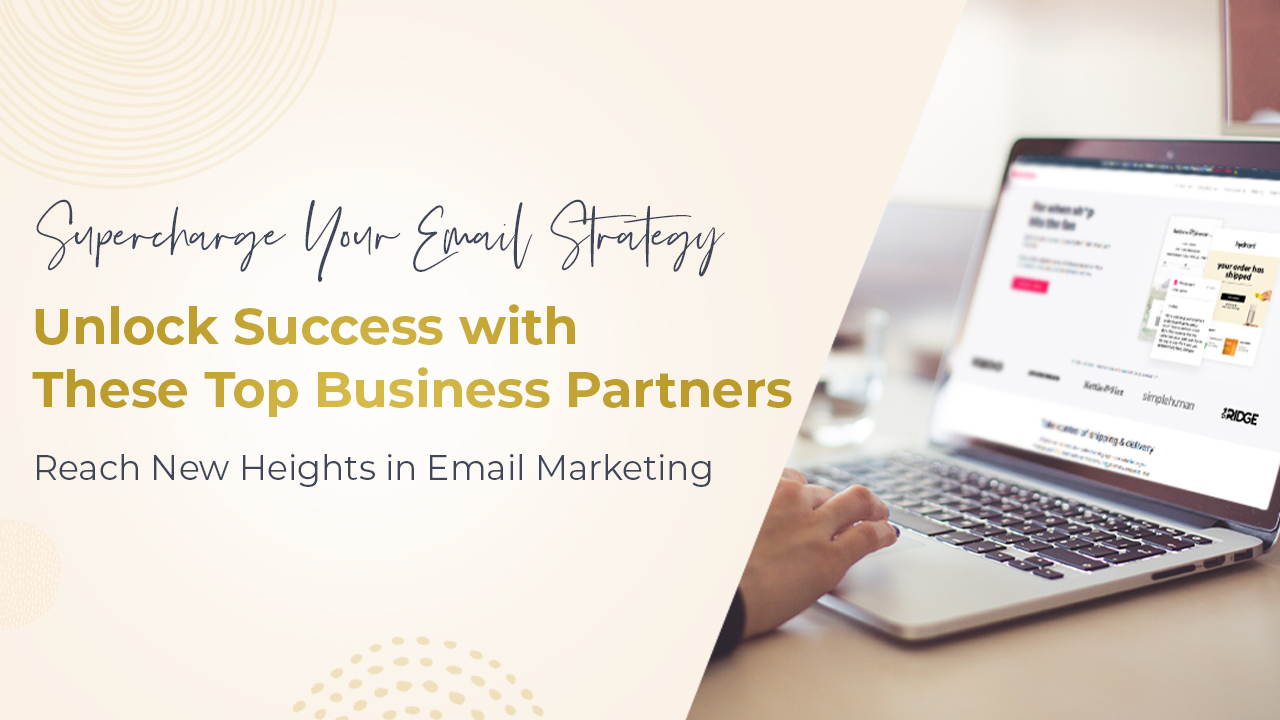
The Best Ecommerce Partners for Email Marketing: A KDP Guide
June 15, 202311 Best Apps for Building Up Your Klaviyo Ecosystem When it comes to email marketing,...
-
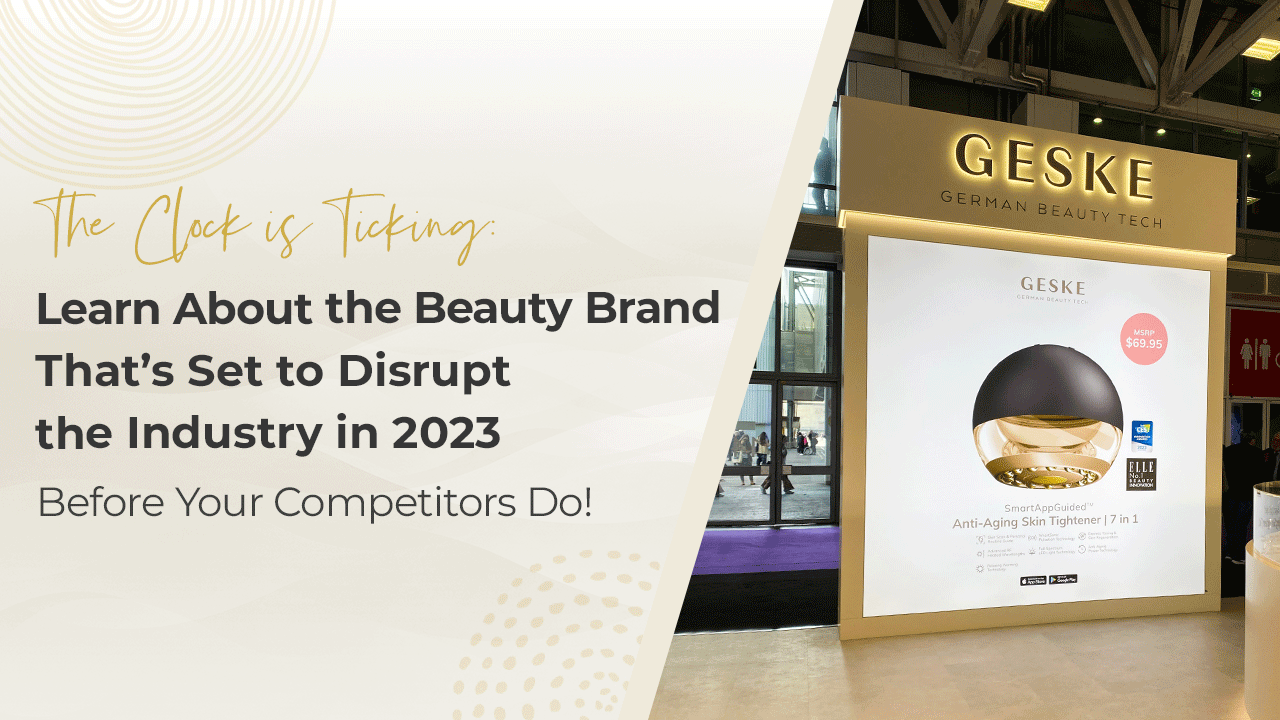
The Power of Technology in Beauty: A Marketer’s Perspective on Geske at Cosmoprof Show
April 5, 2023By leveraging technology, Geske can provide a one-of-a-kind experience that sets them apart from other...
-

How Davines Nailed Their Email Marketing Strategy at Cosmoprof Bologna!
March 27, 2023See how Davines, the sustainable hair care brand, executed a marketing strategy leveraging email! Cosmoprof...
-
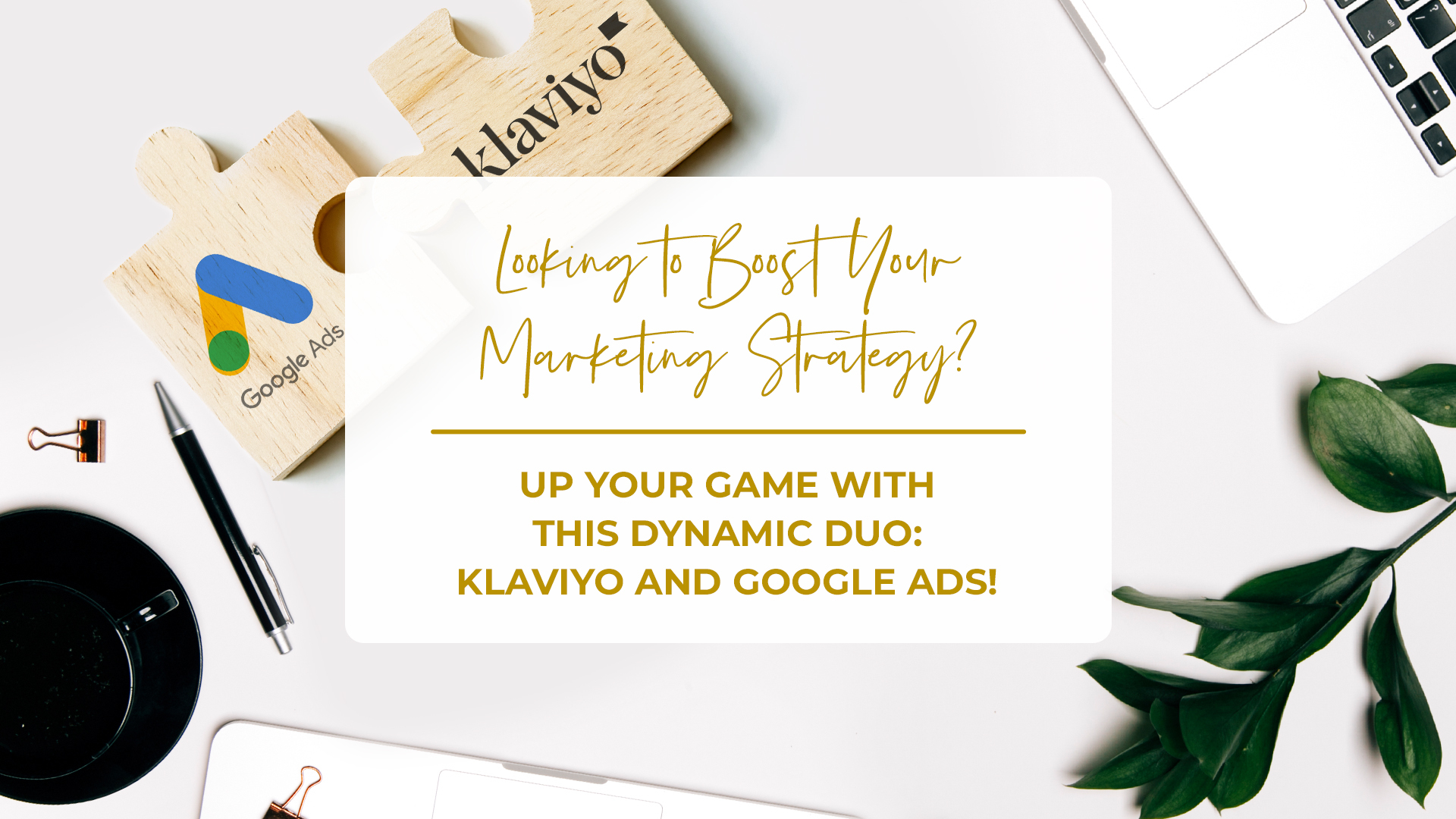
Boost Your Email Marketing Strategy with Klaviyo and Google Ads
January 20, 2023Are you looking for ways to maximize your advertising spend? And reach more highly-qualified buyers?...
-
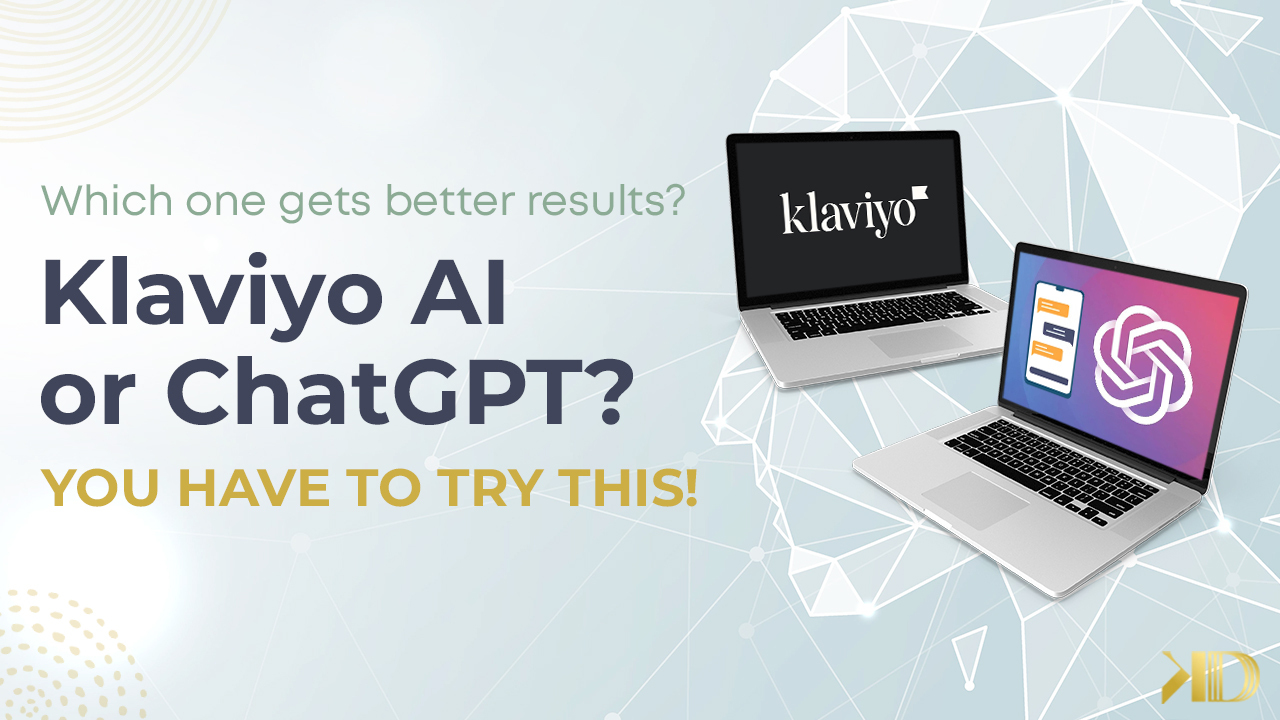
Discover How The Role of AI Is Growing In Business And How You Can Leverage It!
January 10, 2023As AI technology continues to advance, more and more businesses are turning to artificial intelligence...
-
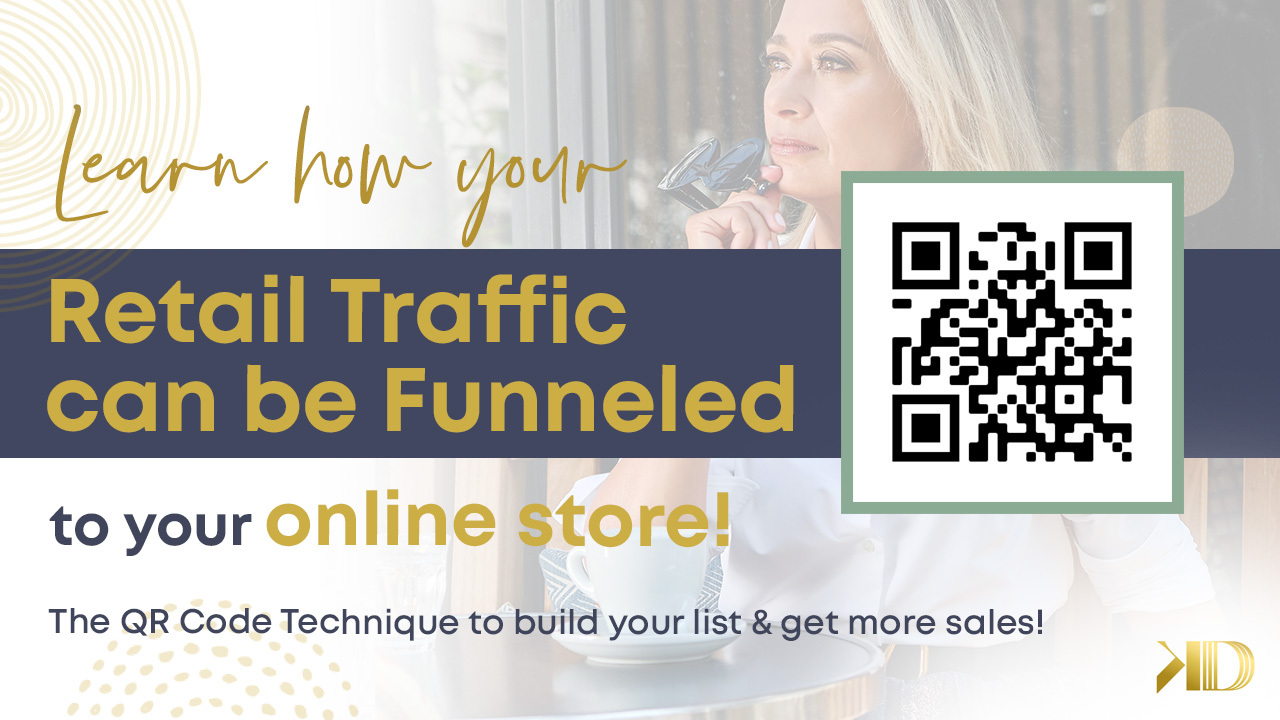
Funnel Retail Traffic To Your Online Store & Boost Sales
June 30, 2022QR codes are a unique way to bridge your retail presence with your online presence....
-
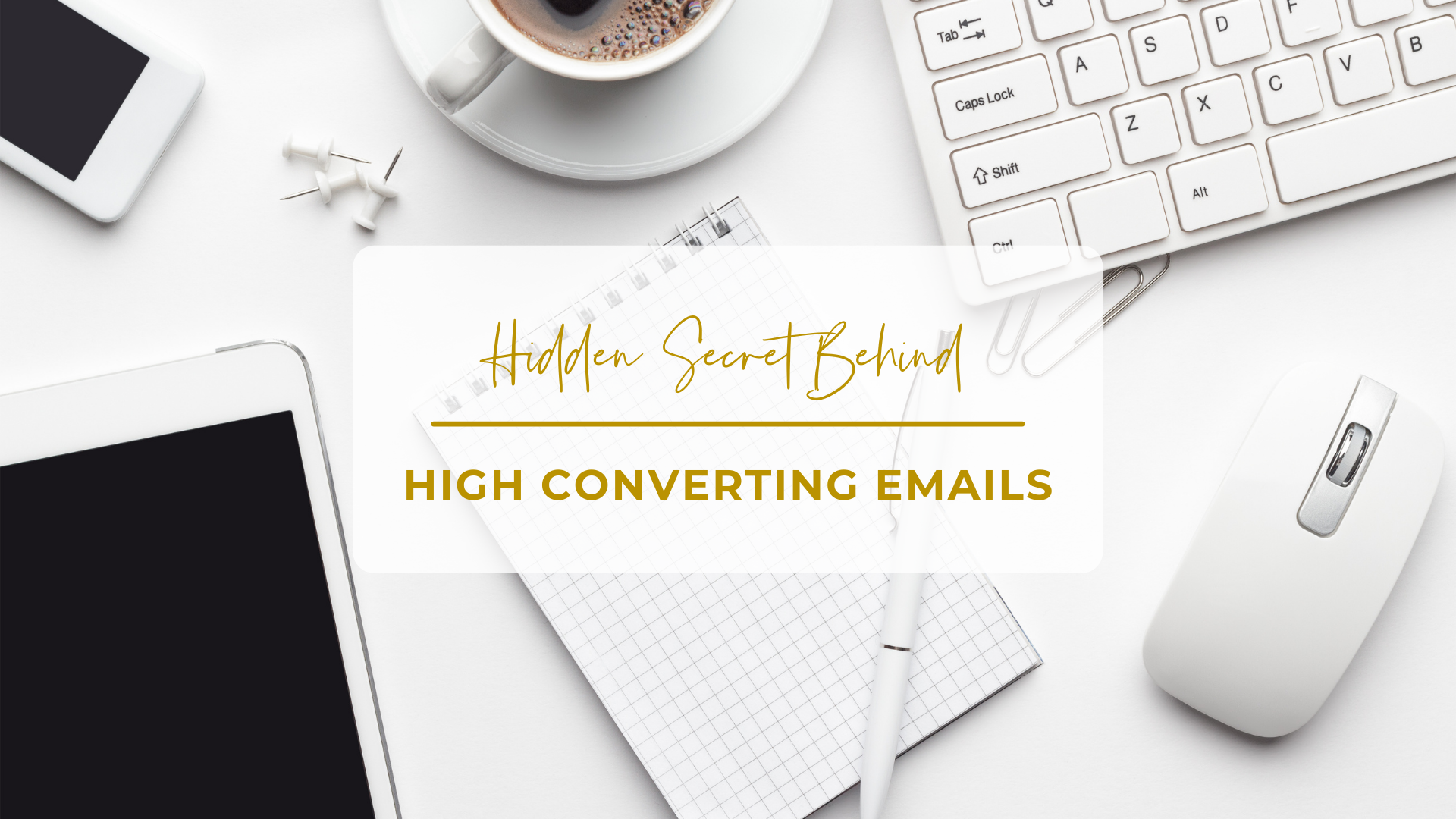
Learn to Create Marketing Emails that Convince and Convert
April 3, 2019Email marketing is a powerful tool that can bring your online business great benefits. If...
-
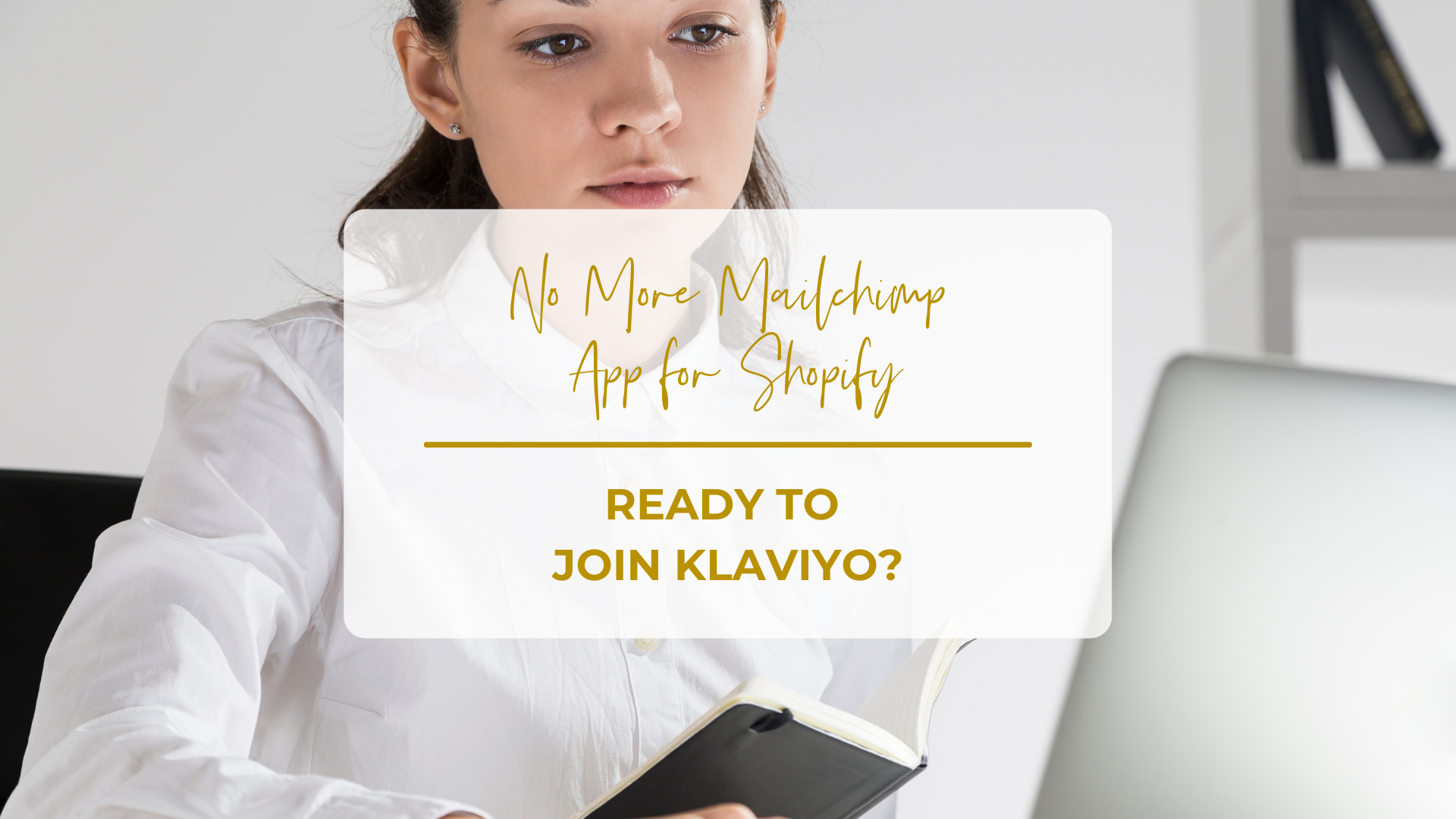
MailChimp Ended the Partnership with Shopify.
March 25, 2019On the 22nd of March, MailChimp announced the end of their partnership with Shopify, because...
-

Predict When Your Customers Will Reorder
March 5, 2019Predict When Your Customers Will Reorder Are you eager to scale up your business? Of...
-

7 Must-Know Facts about the EU’s GDPR and Your Ecommerce Business
April 27, 2018GDPR stands for General Data Protection Regulation, a piece of law approved by the EU...
-

17 Tips to Maximize Your eCommerce Abandoned Cart Strategy
August 16, 2017Oftentimes, people are so busy that they miss significant opportunities to take their eCommerce business...
-
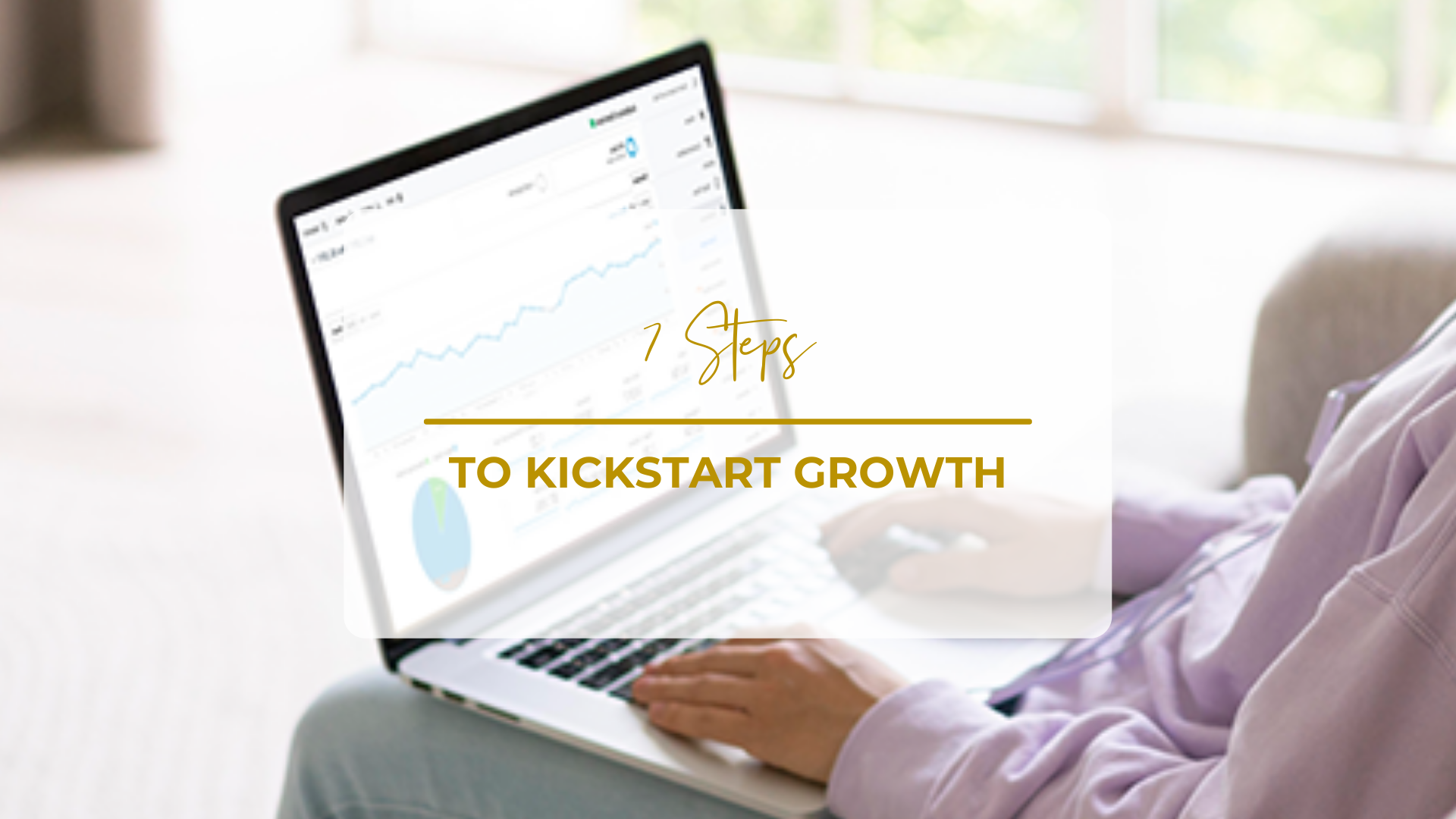
7 Steps to Kickstart Growth: My Personal Journey
May 9, 2017Overwhelmed and Exhausted I was overwhelmed, exhausted and lying flat on my back. I was...
-
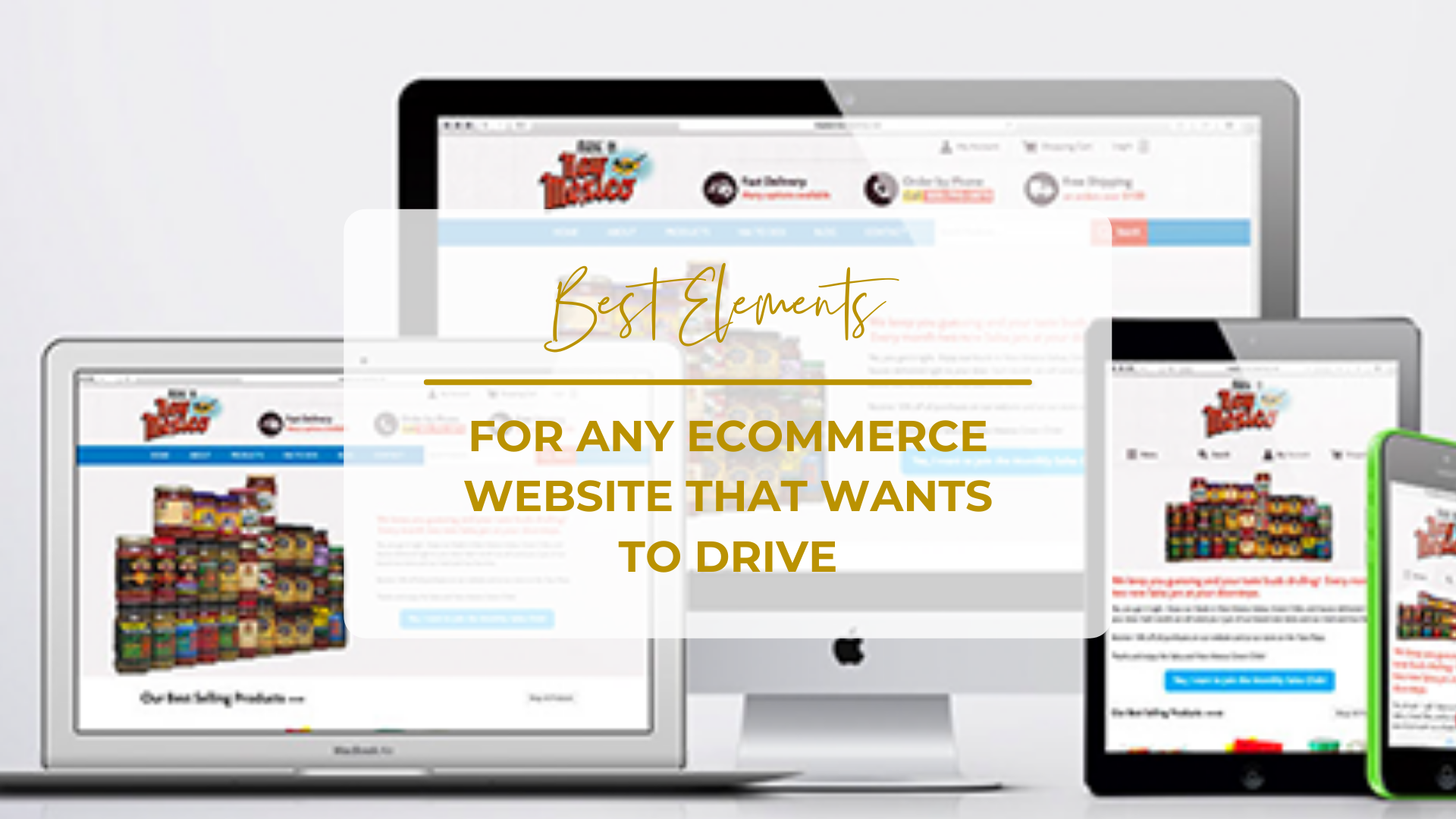
15 Best Elements For Any eCommerce Website That Wants To Drive Conversions
July 31, 2016The Problem I was hired to redesign this project when my Client and I noticed...
-
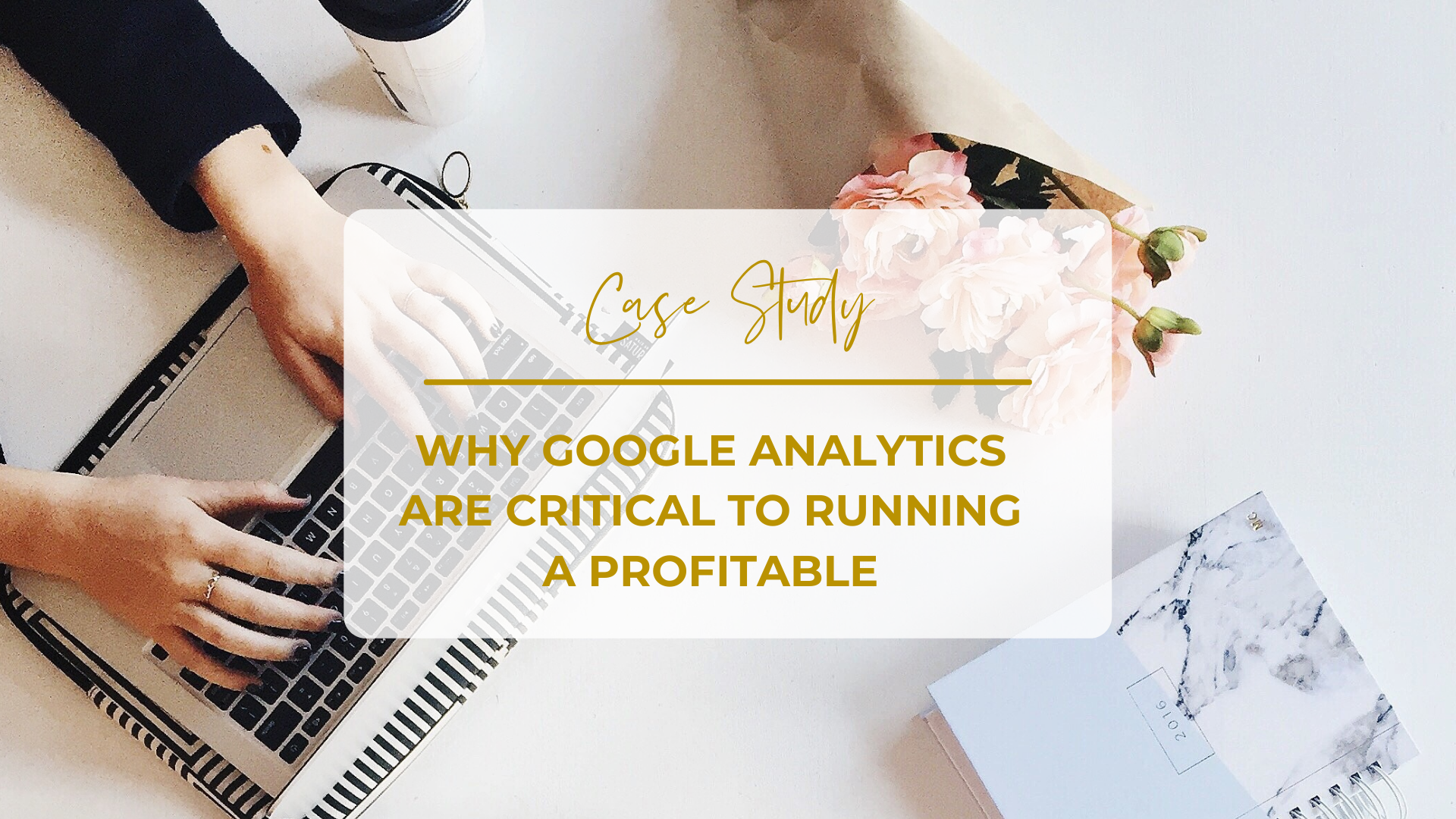
Case Study: Why Google Analytics Are Critical To Running A Profitable eCommerce Website
June 7, 2016After experiencing poor website and traffic results with an ad agency, a New Mexico-based eCommerce...